Useful Command-Line Scripts
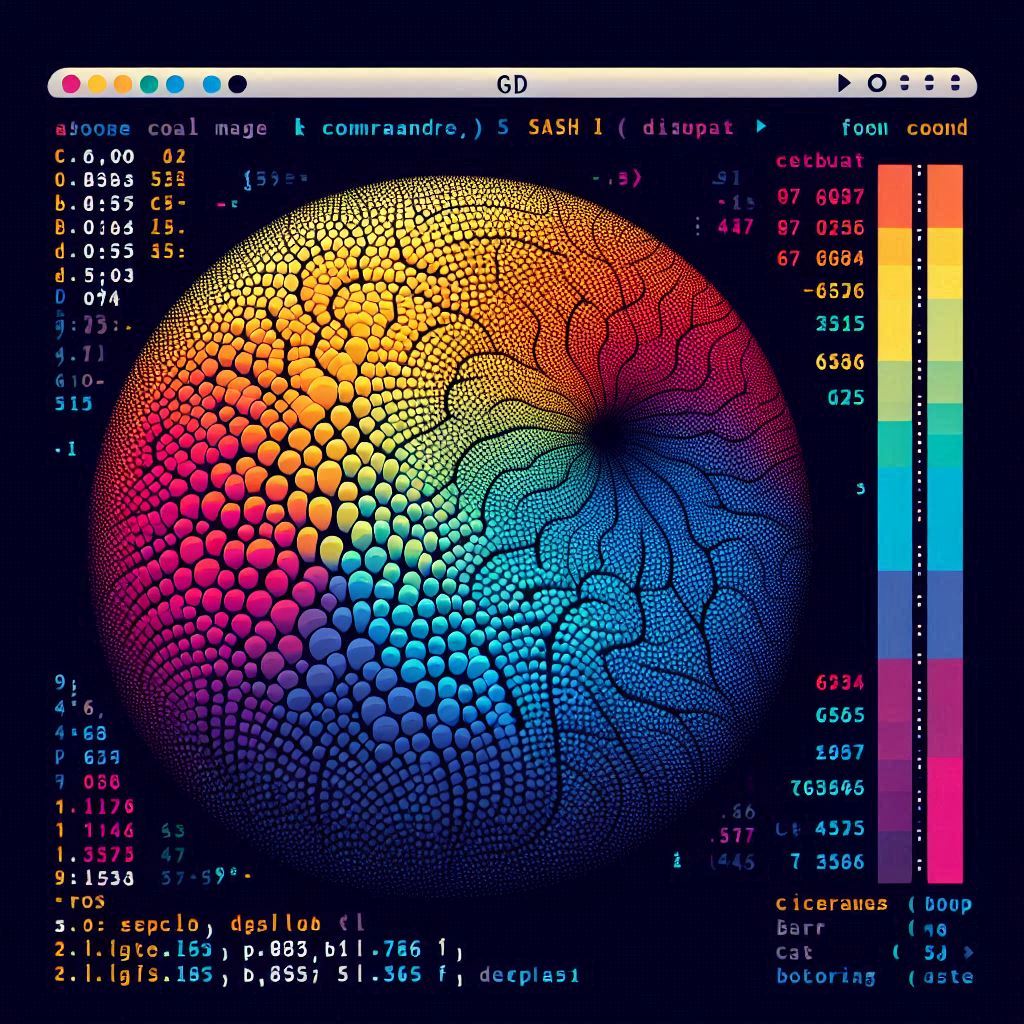
Useful Command Line Scripts
In the world of software engineering, efficiency is key. One way to enhance your productivity is by automating common tasks with command-line scripts. I’ve compiled a list of some of my favorite scripts that I frequently use in my .zshrc (on Mac) or .bashrc (on Ubuntu). These scripts help streamline my workflow and handle repetitive tasks effortlessly.
Find And Replace Alias
far(): This script searches for files matching a specific pattern and replaces a given string within them. It’s perfect for making batch modifications across multiple files.
far() {
pattern=$1
find_str=$2
replace_str=$3
find . -type f -name "$pattern" -print0 | while IFS= read -r -d '' file; do
if grep -q "$find_str" "$file"; then
echo "Modifying file: $file"
sed -i '' -e "s|$find_str|$replace_str|g" "$file"
fi
done
}
Condense PDFs
condense_pdfs(): This script reduces the size of PDF files and appends _REDUCED to their filenames. Ideal for optimizing PDFs for easier sharing.
condense_pdfs() {
find . -type f -name "*.pdf" ! -name "*REDUCED*" | while IFS= read -r file; do
echo "Renaming and reducing file: $file"
new_file="${file%.*}_REDUCED.pdf"
cp "${file}" "${new_file}"
ghostscript -sDEVICE=pdfwrite -dCompatibilityLevel=1.5 -dPDFSETTINGS=/ebook -dNOPAUSE -dQUIET -dBATCH -sOutputFile="${new_file}" "${file}"
done
}
Find and Rename Files
rename_files(): This script finds all files that match a search pattern and renames them by replacing a specified string. It includes a confirmation prompt before executing the rename.
rename_files() {
if [ $# -ne 2 ]; then
echo "Usage: rename_files <search_string> <replace_string>"
return
fi
search_string="$1"
replace_string="$2"
files_to_rename=()
# Collect the list of files matching the search string
while IFS= read -r -d $'\0' file; do
files_to_rename+=("$file")
done < <(find . -type f -name "*${search_string}*" -print0)
# Process the list of files in a for loop
for file in "${files_to_rename[@]}"; do
new_file="${file//$search_string/$replace_string}"
if [ "$file" != "$new_file" ]; then
target_dir=$(dirname "$new_file")
# Create the target directory if it doesn't exist
mkdir -p "$target_dir"
echo "Renaming: $file -> $new_file"
if confirm_action "Do you want to proceed?"; then
mv -i "$file" "$new_file"
echo "Renamed."
else
echo "Not renamed."
fi
fi
done
}
confirm_action() {
warning_message=$1
echo -n "$warning_message (Y/n): "
read choice
case "$choice" in
[yY]*) return 0 ;;
[nN]*) return 1 ;;
*) echo "Invalid choice. Please enter Y or n." ; confirm_action "$warning_message" ;;
esac
}
Grep Through Multiple Repositories
grep_all(): This script searches for a pattern across all Git repositories in a workspace directory, providing a convenient way to search through multiple projects.
grep_all() {
if [ $# -ne 1 ]; then
echo "Usage: grep_all <search_string>"
return 1
fi
local search_string="$1"
local ws_dir="$HOME/ws"
local original_dir="$(pwd)"
if [ ! -d "$ws_dir" ]; then
echo "Error: Workspace directory '$ws_dir' not found."
return 1
fi
cd "$ws_dir" || return 1
# Loop through each folder in ~/ws
for folder in */; do
cd "$folder" || continue
if git --no-pager grep "$search_string"; then
echo "Found '$search_string' in $folder"
else
echo "'$search_string' not found in $folder"
fi
echo ""
cd "$ws_dir" || return 1
done
cd "$original_dir" || return 1
echo "Search completed. Returned to the original directory."
}
Quick Git Commit and Push
gitq(): This script performs a git pull, stages changes, commits them with the current date and time, and pushes them to the repository.
gitq() {
git pull
git add .
NOW=$( date '+%F_%H:%M:%S' );
git commit -m "${NOW}"
git push
}
Get Git Repository URL
giturl(): This script fetches the HTTPS URL of the current Git repository branch.
function giturl() {
local branch=$(git symbolic-ref --short HEAD)
local upstream=$(git rev-parse --abbrev-ref --symbolic-full-name @{u})
local remote=$(git config --get branch.$branch.remote)
local url=$(git config --get remote.$remote.url | sed 's/git@github.com:/https:\/\/github.com\//' | sed 's/\.git//g')
echo "$url/tree/$branch"
}
Rewrite Git History
git_update_branch(): This advanced script is used for rewriting Git history, ideal for squashing commits. Use with caution!
git_update_branch() {
# Determine the branch name to pull from (main or master)
upstream_branch=""
if git rev-parse --verify main &> /dev/null; then
upstream_branch="main"
elif git rev-parse --verify master &> /dev/null; then
upstream_branch="master"
fi
echo "Upstream branch detected: ${upstream_branch}"
my_branch=$(git rev-parse --symbolic-full-name --abbrev-ref HEAD) # Name of current branch you're on
my_branch_old="${my_branch}_old" # Name of temporary branch
git branch -m ${my_branch_old} # Re-name current branch to temp name
git checkout ${upstream_branch}
git pull
git checkout -b ${my_branch} # Checkout new branch with existing name, up-to-date with master
git merge --squash ${my_branch_old} # Merge changes from your temp branch into this updated branch
git add .
git commit # Fix up your commit message
echo "Deleting branch ${my_branch_old}"
git branch -D ${my_branch_old} # Delete the old temporary branch
# If there are uncommitted changes, something went wrong. Do NOT push!
echo "Check if everything is good. If so, run the following command:"
echo "git push origin +${my_branch}" # Re-write history on your existing branch
}
Line Difference Between Files
line_diff(): This script shows the lines present in one file but not in another.
line_diff() {
comm -23 <(sort -u $1) <(sort -u $2)
}

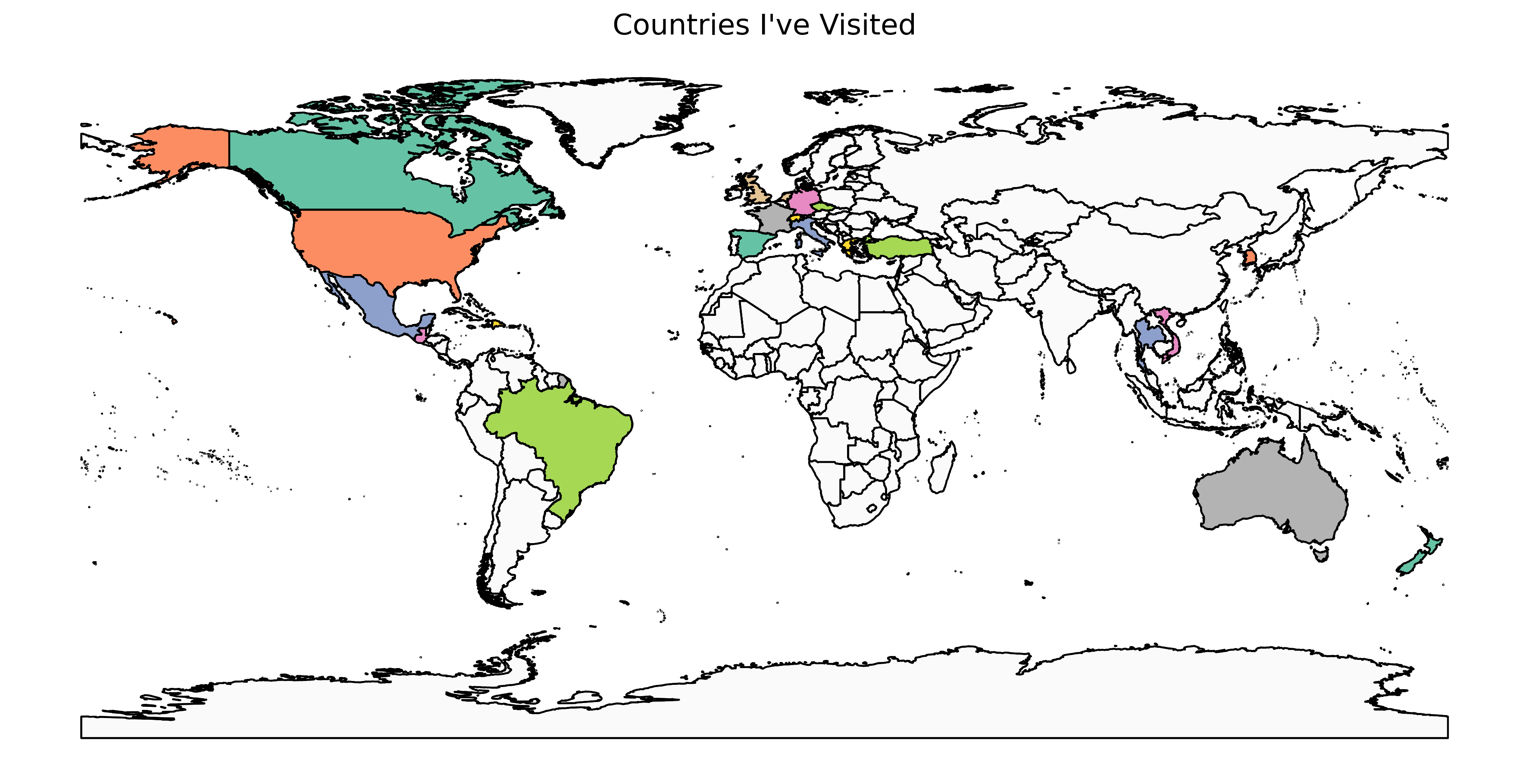
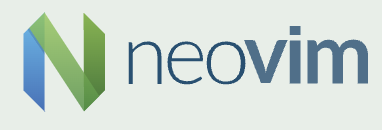


Comments